This article provides a step-by-step guide for taxpayers to issue invoice documents on the MyInvois Portal.
Step 1: Start creating a new document to issue an invoice document.
.png)
Step 2: Add the basic information required.
.png)
Step 3: Add supplier and buyer information accordingly.
.png)
In case where the buyer only provide either TIN or ID number, the supplier may adopt one of the followings accordingly:
.png)
Step 4: Continue to fill in the remaining buyer's details.
.png)
Step 5: Choose the currency which your invoice document is issuing in..png)
Step 6: Add line items to your invoice document..png)
Step 7: Add the type of taxes and amount of tax applicable.
.png)
Step 8: Make sure to check the details for line items before continue to next section.
.png)
Step 9: You may add additional information to the invoice document accordingly if applicable.
.png)
Step 10: Review and confirm the document details on the summary page.
.png)
Step 11: Sign the document for digital validation.
.png)
After digital validation, document will be created with the pop-up below.
.png)
Issuance of e-Invoice not successful
There may be cases where the invoice document is not successfully issued.You may refer to the following example being one of the scenarios to improve and reissue the invoice document.
.png)
Disclaimer: The information provided in this guide is for general informational purposes only and is not intended to serve as legal or financial advice. While every effort has been made to ensure the accuracy of the information, the company assumes no responsibility for any errors or omissions. Please consult with a qualified professional for specific advice related to your circumstances.
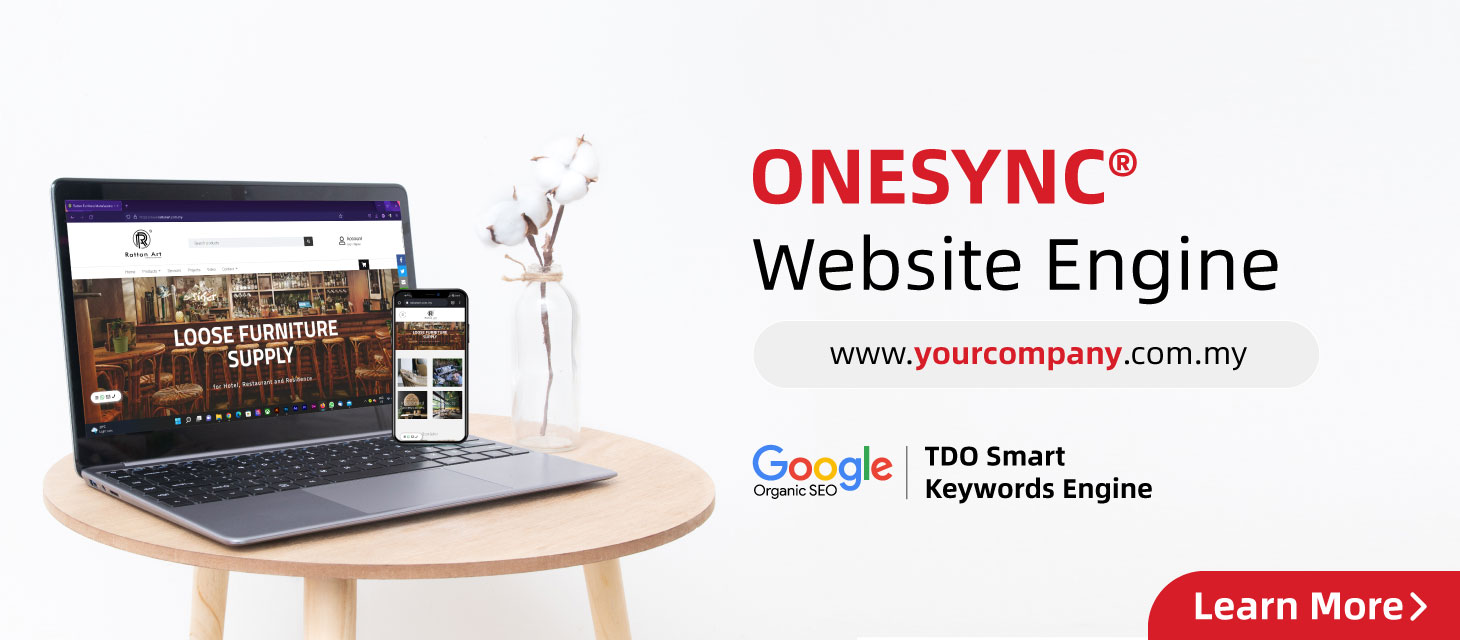






 US 16109
US 16109  GB 12695
GB 12695  CA 10787
CA 10787  AU 9419
AU 9419  IE 4988
IE 4988  BR 3291
BR 3291  NZ 1744
NZ 1744  SG 873
SG 873 

