This article provides a step-by-step guide for taxpayers to cancel documents on the MyInvois Portal.
There are three methods for Taxpayers to cancel documents:
- Cancel from "Documents"
- Cancel from Document Detail
- Cancel from "Submissions"
.png)
There are a few criteria need to be fulfilled before cancelling the document:
| User role (Who can cancel) |
Issuer of the document |
| User permission | Cancel permission is required |
| Document status | Status of the document must be either "Submitted" or "Valid" |
| Time limit for cancellation | Within 72 hours after document is validated |
| Document References | NOT referenced by another valid document. (E.g. If an invoice is being referenced by a credit note, the invoice cannot be cancelled. However, the credit note can be cancelled.) |
Option 1: Cancel from "Documents"
Step 1: Navigate to "Documents" and select the document you wish to cancel.
.png)
Step 2: Select the reason for cancellation.
.png)
Option 2: Cancel from Document Detail
Step 1: Navigate to "Documents" and select the document you with to cancel.
.png)
Step 2: Click the "Cancel" option.
.png)
Step 3: Select the reason for cancellation.
.png)
Option 3: Cancel from "Submmissions"
Step 1: Navigate to "Submissions" and select the document you wish to cancel.
.png)
Step 2: Select the "Cancel" option from the drop down list.
.png)
Step 3: Select the reason for rejection.
.png)
Multiple Cancellations
Step 1: Navigate to "Documents" and select the documents you wish to cancel.
.png)
Step 2: Select the reason for cancellation.
.png)
Disclaimer: The information provided in this guide is for general informational purposes only and is not intended to serve as legal or financial advice. While every effort has been made to ensure the accuracy of the information, the company assumes no responsibility for any errors or omissions. Please consult with a qualified professional for specific advice related to your circumstances.
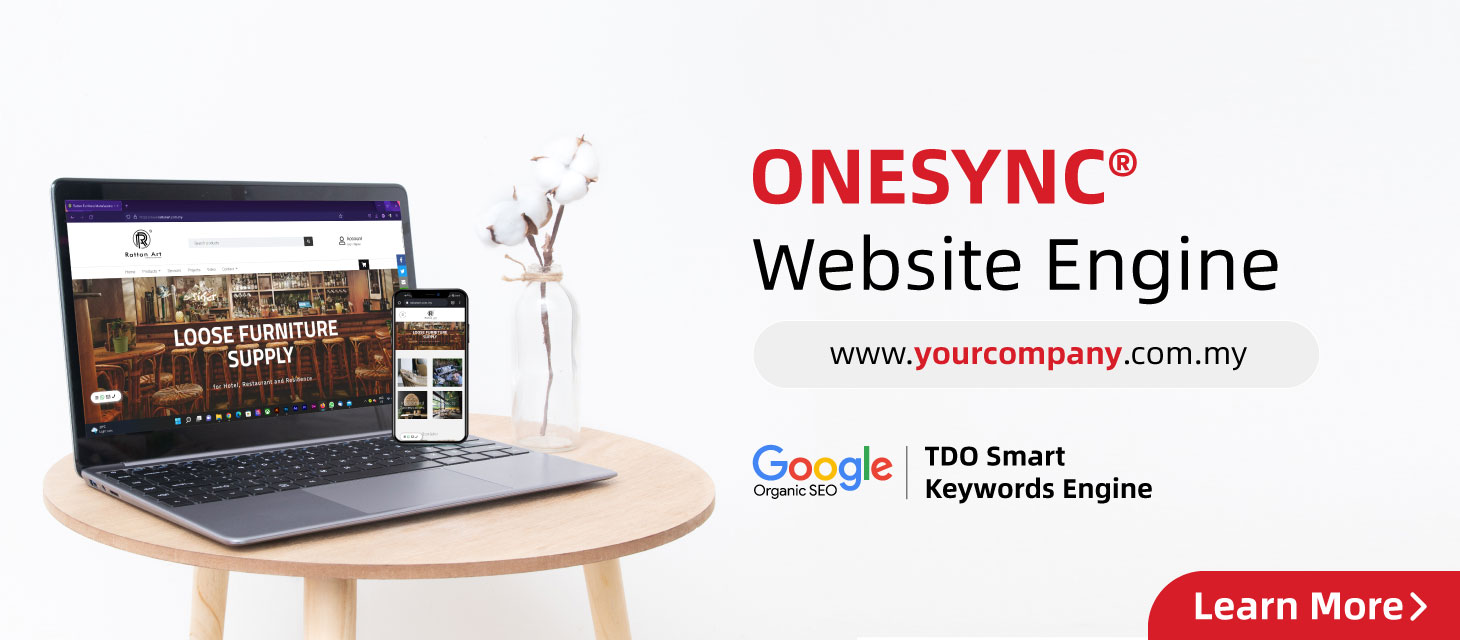






 US 15232
US 15232  GB 11984
GB 11984  CA 10144
CA 10144  AU 9526
AU 9526  IE 4412
IE 4412  BR 2307
BR 2307  NZ 1722
NZ 1722  IN 1333
IN 1333 

